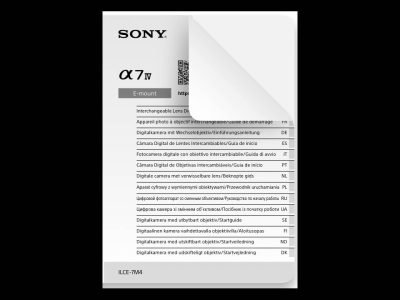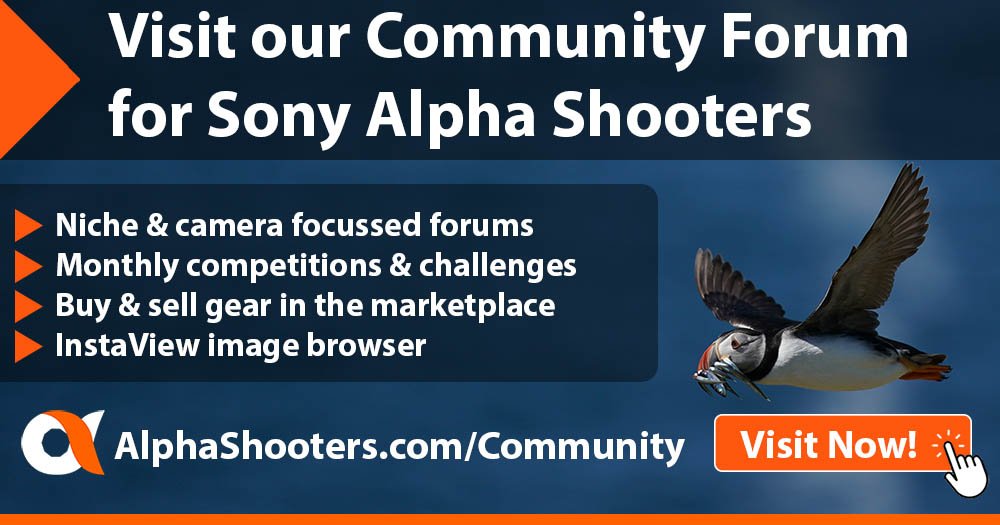In this short guide you’ll learn how to format a memory card in the Sony a7 IV. You’ll also learn a quick shortcut for accessing the format menu.
If you prefer video then please find my video guide below, or alternatively keep scrolling down for the written step-by-step guide.
It’s recommend to format a new memory card in-camera before you use it for the first time and whenever you want to clear the memory card of all images and videos. It’s not recommended to use the format option on your computer as the memory card may not be usable depending on the format type.
Please do note that formatting permanently erases all data on the memory card, and it is normally unrecoverable.
I’ve created a short video guide to show you how to format a memory card, but if you prefer written instructions then please just scroll down a little further.
Sony A7 IV Forum & Facebook Group
If you are looking for further help and advice on the a7 IV or would simply like to share your photos and videos, then please head over to our friendly full-frame Forum. If you prefer Facebook then we also run the Sony A7 IV Shooters Group.
Step 1 – Access the Format Menu
The quickest way to access the format menu is by holding both the Menu and Trash / C4 buttons simultaneously for around 2 seconds.
Alternatively you can find it via: MENU → (Shooting) → [Media] → [Format]
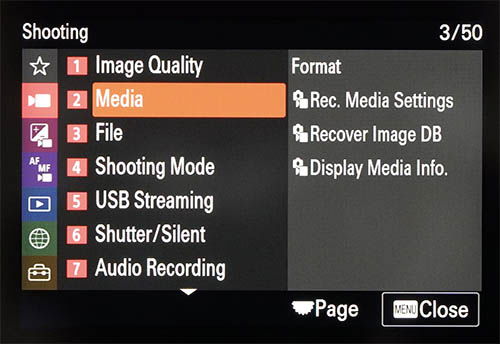
Step 2 – Select the Memory Card Slot to Format
Now select the memory card slot you’d like to format. Slot 1 is the top slot and Slot 2 is the bottom slot, these are also labelled if you look behind the memory card door.
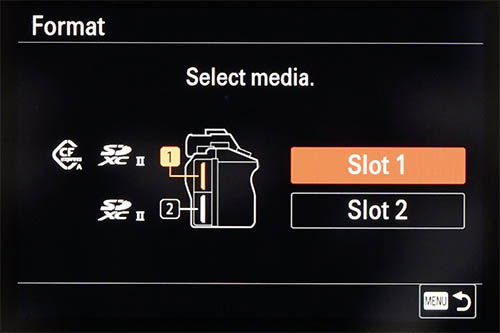
Step 3 – Select Quick or Full Format
The default option is a quick format. I use this 9 times out of 10. However, with a quick format you might be able to recover some of the data off the card, so if you want to make sure this is not possible then press the Trash / C4 button to switch to a full format.
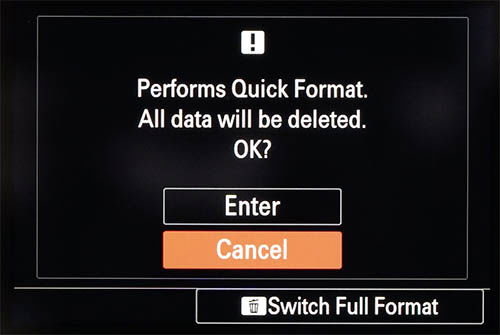
A full format is also a good idea for a new memory card or if you are experiencing any read or write errors.
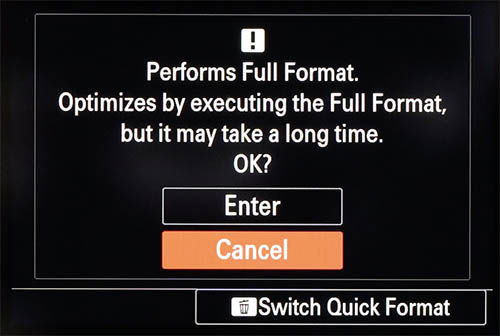
Step 4 – Format the Memory Card
When you have decided whether to perform a quick or full format, simply select enter to begin formatting the card. A quick format typically only takes a few seconds, a full format can easily take 2-3x longer.
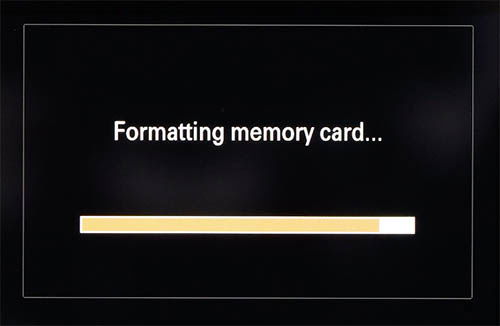
Step 5 – Repeat for Second Slot
If you want to format a card in the other card slot simply repeat the steps above, obviously selecting the other slot.
And that’s it!
Hopefully your memory cards are now formatted and ready for your next shoot.
If you’d like to know which memory cards I recommend then please visit my Sony a7IV Memory Card Guide where I’ve speed tested 18 different cards in-camera.