Hello and welcome to my dual card slot setup guide for the Sony a7III.
In this guide I’ll explain all the different ways you can setup dual SD card recording on the Sony a7III.
For example, if you want to write RAW to slot 1 and JPEG to slot 2, or write RAW and JPEG to both card slots simultaneously, plus many more different media recording options, then keep reading!
Sony A7III Forum & Facebook Group
If you are looking for further help and advice on the A7III or would simply like to share your photos, then please head over to our friendly full-frame Forum. If you prefer Facebook then I also run the Sony A7III Shooters Group.
If you don’t care for reading too much, then you can also watch my following YouTube video that covers the same, otherwise please read on…
Sony a7III Dual SD Cards
The Sony a7III has two memory card slots and these are clearly numbered as slot 1 and slot 2. Slot 1 is that fastest slot and this supports UHS-II cards like the Sony SF-G Series, it’s also backwards compatible with UHS-I cards. Slot 2 is the slowest slot and this supports UHS-I cards like the SanDisk Extreme Pro.
Sony a7III Dual Card Setup
In order to setup the dual card slots you will need to jump into that infamous Sony menu system, so simply hit the MENU button on the a7III and you should be greeted by the following menu.
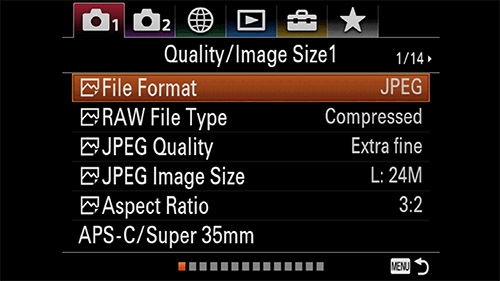
If you don’t see this exact menu then you will need to select the “Camera 1” icon from the top menu tabs.
File Format
Before we jump into the dual card setup let’s just check what file format you have set, as by default the a7III is set to record in JPEG only, but for the rest of this guide to make the most sense you’ll want this set to RAW / JPEG. I expect most of you will be shooting in this mode anyway, but if not don’t worry as I’ll explain further down.
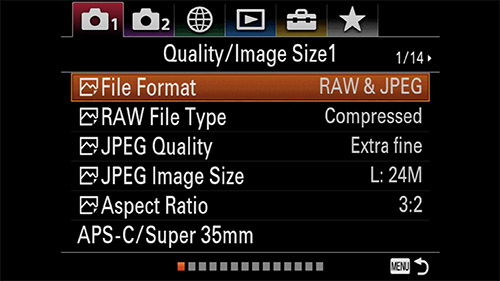
So simply change the file format to RAW / JPEG if you don’t already have this set.
Record Media Settings
Next we want to find the “Rec. Media Settings” menu. Simply select the suitcase looking icon from the top menu tabs, click down then move across until you see “Setup6” as shown below.
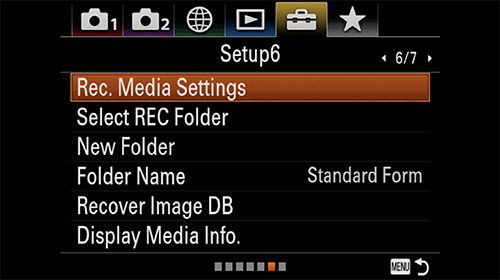
Click on the first menu item “Rec. Media Settings” to enter the sub-menu where you will see three options.
1. Prioritize Record Media
By default prioritize record media will be set to slot 1 which is the fastest of the two memory card slots. There’s really no reason to change this, so leave it set to slot 1.
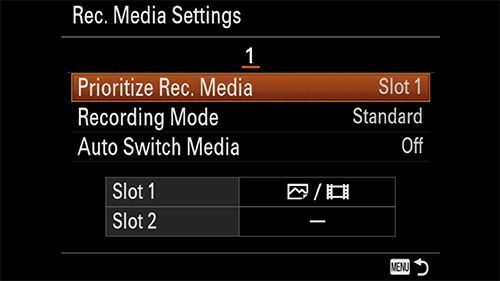
2. Recording Mode
There are 7 different recording modes that you can choose from, let’s take a look at each of them. Please note than if you have not set your file format to record RAW/JPEG, then the following options will be limited to either JPEG or RAW, but not both.
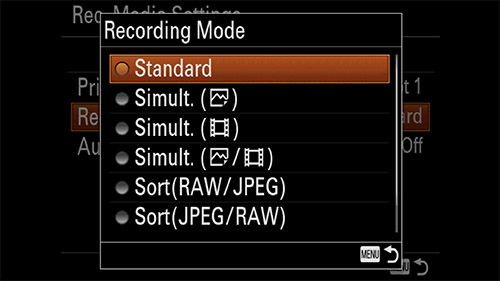
Standard
The a7III is set to standard recording mode by default. In this mode the camera will only record images (RAW/JPEG) and videos to slot 1, or slot 2 if you have changed this under prioritize record media.
Simultaneous Images
In this mode the camera will record images (RAW/JPEG) to both slots 1 and 2 at the same time, and will record videos to slot 1. Please note that using this setup eliminates the benefits of using UHS-II cards in slot 1 as the performance is now restricted to the UHS-I speeds of slot 2.
Simultaneous Video
In this mode the camera will record video to both slots 1 and 2 at the same time, and will record images (RAW/JPEG) to slot 1.
Simultaneous Images & Video
In this mode the camera will record images (RAW/JPEG) and video to both slots 1 and 2 at the same time.
Sort RAW / JPEG
In this mode the camera will record RAW images and video to slot 1 and JPEG images to slot 2. I’d recommend this setup as opposed to the next option if you are shooting continuous, as the RAW files are larger than JPEGS and will clear the buffer faster when writing to the faster slot 1 (that’s if you are using a UHS-II SD card).
Please note that using this option also slows down the memory card write speeds compared to writing to a single slot.
Sort JPEG / RAW
In this mode the camera will record JPEG images and video to slot 1 and RAW images to slot 2.
Please note that using this option also slows down the memory card write speeds compared to writing to a single slot.
Sort Images / Video
In this mode the camera will record images (JPEG/RAW) to slot 1 and videos to slot 2.
3. Auto Switch Media
By default this is set to off. If you turn it on and have the recording mode set to standard, and an SD card in both slots 1 and 2; then when the card in slot 1 is full the camera will automatically switch to recording on the card in slot 2. Personally I never record like this, so just leave this set to off.
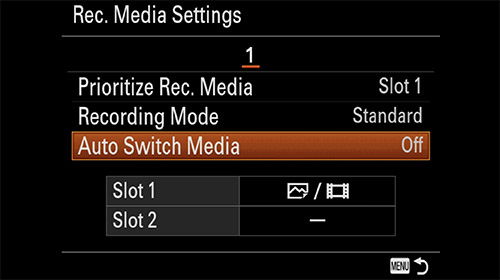
Memory Card Recommendations
If you shoot JPEG then the extra overhead from processing the images means there is actually no benefit to using the faster UHS-II cards in slot 1. There is also no benefit if you shoot simultaneous to both slot 1 and 2 because the slower UHS-I slot 2 drags down the performance of the faster slot 1.
Please note: Only slot 1 in the a7III supports the faster UHS-II cards (but is also backwards compatible with UHS-I). Slot 2 supports UHS-I cards.
In my Sony a7III Memory Card Guide I tested the write speeds of 20 different cards. Based on these tests here are my Top 3 recommended memory cards for the Sony a7III.
1. SanDisk Extreme Pro UHS-II (300/260)

The SanDisk Extreme Pro cards are V90 rated for video. They have a claimed read speed of 300MB/s and a write speed of 260MB/s.
Here are my in-camera speed test results using a 64GB card:
Uncompressed RAW (49.3MB)
Shots before filling the buffer: 58
Time to clear the buffer: 9.71 seconds
Compressed RAW (25MB)
Shots before filling the buffer: 106
Time to clear the buffer: 13.71 seconds
JPEG Extra Fine (18.3MB)
Shots before filling the buffer: 166
Time to clear the buffer: 53.31 seconds
JPEG Extra Fine + Compressed RAW (18.3MB + 25MB)
Shots before filling the buffer: 79
Time to clear the buffer: 26.73 seconds
Shooting uncompressed RAW these cards have an in-camera write speed of around 147.92MB/s.
2. Sony SF-G Tough UHS-II (300/299)

Tough memory cards are 18 times stronger than standard SD cards, bend proof to 180N, drop-proof to 5 meters, waterproof to a depth of 5 meters for up to 72 hours (IPX8 rating) and dustproof with an IP6X rating. The cards feature a one-piece ribless structure and don’t have the common lock switch, they are also X-ray proof, magnet proof, anti-static and temperature proof.
The Sony SF-G Tough cards are rated V90 for video and have a claimed read speed of 300MB/s and a write speed of 299MB/s.
Note: Sometimes these cards can be a little tight in the memory card slot compared to standard SD cards.
Here are my in-camera speed test results using a 64GB card:
Uncompressed RAW (49.3MB)
Shots before filling the buffer: 53
Time to clear the buffer: 11.02 seconds
Compressed RAW (25MB)
Shots before filling the buffer: 104
Time to clear the buffer: 15.07 seconds
JPEG Extra Fine (18.3MB)
Shots before filling the buffer: 166
Time to clear the buffer: 53.06 seconds
JPEG Extra Fine + Compressed RAW (18.3MB + 25MB)
Shots before filling the buffer: 78
Time to clear the buffer: 27.70 seconds
Shooting uncompressed RAW these cards have an in-camera write speed of around 132.50MB/s.
Important note: When I tested these cards with firmware version 3.10 they were only managing 107.27MB/s when shooting uncompressed RAW, but JPEG speeds were as they should be. I did report this to Sony but didn’t receive any feedback. With the release of firmware version 4.00 I decided to retest them and now they are now managing 132.50MB/s shooting uncompressed RAW, so Sony has definitely tweaked something. However, the Sony SF-G None Tough cards (now obsolete) which have identical write speeds on the label are achieving 147.53MB/s, so I think there is still something wrong and the SanDisk cards are outperforming them because of this.
3. Lexar Professional 2000X UHS-II (300/260)

The Lexar Professional 2000X cards are rated V90 for video and have a claimed read speed of 300MB/s and a write speed of 260MB/s.
Here are my in-camera speed test results using a 64GB card:
Uncompressed RAW (49.3MB)
Shots before filling the buffer: 49
Time to clear the buffer: 12.23 seconds
Compressed RAW (25MB)
Shots before filling the buffer: 105
Time to clear the buffer: 14.71 seconds
JPEG Extra Fine (18.3MB)
Shots before filling the buffer: 167
Time to clear the buffer: 52.84 seconds
JPEG Extra Fine + Compressed RAW (18.3MB + 25MB)
Shots before filling the buffer: 78
Time to clear the buffer: 27.67 seconds
Shooting uncompressed RAW these cards have an in-camera write speed of around 116.70MB/s.
And that’s a wrap. If you have any questions regarding dual card setup on the Sony a7III then please do drop them in the comments below and I’ll get back to you just as soon as I can.






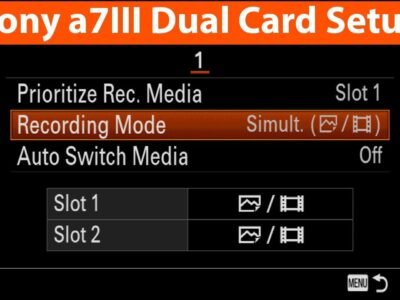

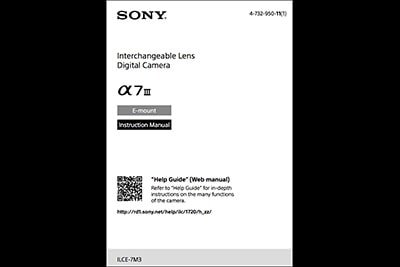

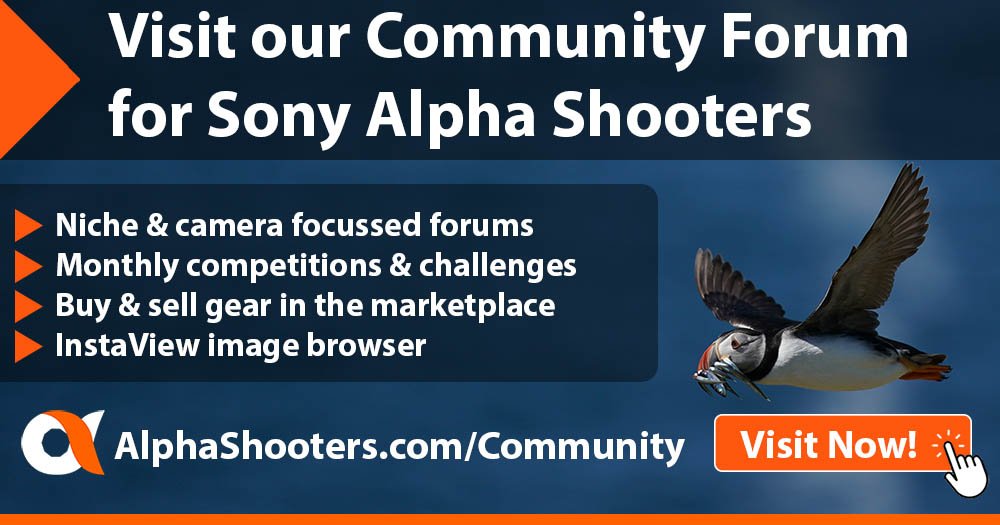
Thanks for the info Tim. I had mine setup to save video on slot 2 for the longest time but recently bought an action cam. Didn’t need video in slot 2 anymore but forgot what the all the differences were. Your explanation of the settings allowed me to set it to RAW1/JPEG2.
Happy shooting!
I thought I might be able to shoot in one saved mode [1] to slot 2 and setup continous drive saved to [2] to slot 1.
Seems that this isn’t possible. Wanted to be able to upload/review just single shots easily to Smartphone and then wade through continuous shooting later at home.
Sorry for the slow reply Graham. No this type of setup isn’t possible unfortunately.
Hi, when i playback what i’ve shot, i am unable to see both the slots. I’ve set my preference to Slot1 only images and Slot2 only videos. But when i playback i only see the slot that was used last, meaning if i’ve clicked a picture, i will only be able to see contents of slot 1 and when i just shot a video, it only shows me contents of slot 2.
Please help. this is very strange. I’ve searched through the internet but wasn’t able to find a solution
Unfortunately you can only select to playback media from either slot 1 or slot 2, not both at the same time. You can hit the fn button and change the playback slot, but of course you probably don’t want to do this each time. I don’t think there’s a solution here I’m afraid.
Can you use both memory card slots for UHS-I? or does slot 1 only support UHS-II?
Sorry for the slow reply Callum. You can use UHS-I sd cards in slot 1 also, you don’t need to use UHS-II cards if you don’t want to.
Hi Timothy. I seem to have lost a previous comment/question. Cutting it short; if I want to shoot and edit in RAW, what is the benefit of saving images in RAW and jpeg formats rather than just saving in RAW format, editing the RAW image and.then exporting to jpeg if necessary?
Hi Michael, thanks for your question. You can certainly just shoot in RAW then edit and export to JPEG. it really comes down to whether or not you want to edit all of your images. I shoot in JPEG and RAW but 95% of the time I’m happy with the JPEG as I don’t process my images a great deal, but it will depend on what you are shooting. Also if you want to share an image quickly on social media then having a JPEG available just makes this a little easier.
Thanks Timothy. Great advice.
Hello. I shoot my A7iii in Raw/JPEG. I mostly edit JPEG for landscape and macro photos, but also edit raw images for astro photos. I take videos occasionally. I have an SF-G Tough UHS-II 128GB card and an SF-M Tough UHS-II 256 GB card. I understand I won’t get UHS-II performance in slot 2 of my A7iii, but if I put the SF-G Tough UHS-II 128GB in slot 1 and the SF-M Tough UHS-II 256 GB in slot 2, what is the best recording mode to use in terms of speed and storage?
Hi Susan, basically as soon as you start shooting JPEGS in either slot 1 or 2 this really slows down the write speed, and there is little benefit to using the faster UHS-II cards over the much cheaper UHS-I cards. Check my a7III Memory Card article for the speed tests that I’ve carried out. Shooting compressed or uncompressed RAW to slot one will give the fastest buffer clear times. However, if you are shooting landscapes and macro and not shooting long continuous bursts very often, then the speed isn’t so important. You will of course benefit when reading the faster UHS-II cards to your computer if you are using a UHS-II card reader. All the best, Tim
Hi Timothy
Your advice is invaluable. I have a question re recording format. I have recently bought the alpha 7 iii and have been asking advice of my daughter, who has one and is a pro photographer. She only records in RAW and I was wondering what is the benefit of recording in both formats.
How can I make a microSD be recognized as SonySD ??? (for a Sony Xperia smartphone storage)
“Everyone knows the recognitions problems with microSDs on Sony Xperia phones: Photos are damaged & semi-black when moving to SD, microSD is unaccessable, etc. It happens due to ‘incompatibility’ of the SD brand”
Sorry i can’t really help you here. Might be best to ask this question on an Xperia blog or Facebook group. Although I am tempted by the new Xperia 1 II so I might find out for myself soon!
Hi Timothy – thank you for the detailed options. this is exactly what I was looking for in setting up my new a7r III. I had two of the 128G Sandisk Extreme Pro, and thought I needed more speed in Slot 1. So I have ordered a pair of the 64G TOUGH UHS-II cards. Should be here in 2 days from B&H. I like how you went through the options and the reasons for selecting certain settings. great job. Bill
Can you use the same UHS-II cards in both slot 1 and 2? I tend to buy them in pairs anyway. Is slot 2 ONLY compatible with UHS-I or can I use a UHS-II in it but just get the slower speed? Thanks.
Hey Matt. You can definitely use UHS-II cards in slot 2 but you’ll only get UHS-I speeds, although you still benefit when it comes to reading from the cards if you are using a UHS-II card reader. I tested quite a few UHS-II cards in the a7III recently to workout which are the fastest, you can find the results here: https://www.alphashooters.com/cameras/a7iii/memory-cards/
Hi Timothy,
Thanks for sharing all your tests and outcome. Really interesting!
I was wondering if you’d know if I would save RAW’s (compressed) in slot 1 and JPG’s (small) in slot 2, the write speed of slot 1 would still be matched with the write speed of slot 2?
As the file sizes are so different I was hoping to put an UHSII card in slot 1 and an UHSI card in slot 2 and still have the benefit of the small write speed of UHSII.
Thanks again!
Thanks for your comment Alva, I’m glad to hear that you found the article helpful. Funnily enough I’ve actually just finished testing a bunch of memory cards in the a7III together with various record settings. The fastest option is always recording to slot 1 using a UHS-II card. When you sort RAW files to slot 1 and JPEG (extra fine) to slot 2 there is a performance hit. If you are shooting uncompressed RAW then it’s still beneficial to use a UHS-II card in slot 1, but if you shoot compressed RAW to slot 1 because of the additional compression overhead there is not really any benefit to using UHS-II cards, you might as well use UHS-I cards. I didn’t test the standard JPEG file size (too many tests) but I just checked briefly and it looks like it would be slightly beneficial to still use UHS-II cards in slot 1 in this scenario. Of course there is still a benefit of using UHS-II cards when copying files to your computer because of the faster read times. Just visit my Sony a7III SD Card article for further details.
Hi Timothy,
I just updated my firmware to version 3.10. After I did that my Sandisk Extreme Plus 150MB/S 128GM memory cards will not work in slot 1. When i switch my primary slot to slot 2 they work. My Extreme Pro 300 mb/s 32GB card that came with the camera will work in slot one.
Do you know if this new firmware u[date made slot 1 unable to read the less fancy SD cards?
Hi Ashllyn, I’ve not heard of any issues with this card and the new firmware but that’s not to say there isn’t any. Are you getting an error message? Unfortunately I don’t have that exact card to test in mine. There was a problem with some SanDisk 64gb and 128gb cards a year or so back and at the time the error message shown was: ““Unable to read memory card. Reinsert memory card. Slot 1” but that was addressed with a firmware update at the time. It might be worth logging a support ticket with Sony if the problem persists.
Hey Timothy,
I wonder if it is possible to:
– Save RAW to slot 1
– Save JPEG to slot 2
PLUS
– Save video to slot 2.
Thanks for your reply!
Hey Mak, sadly this is not an option. The closest you will get is Sort Images / Video which puts jpegs + war on slot 1 and video on slot 2.
Hi, I just recently purchased an a9 (still waiting on it to arrive), but I was wondering about this as well. What happens when you select slot 2 as the priority, but then use sort JPEG/RAW? I assumed the priority slot was where the video would go, and by sorting jpeg first, the raws would go to slot 1 (since priority is on slot 2).
That said, with the slot 2 being only uhs-i, would the buffer clear faster shooting simultaneously raw+jpeg to both slots, or raw+jpeg to slot 1?
Lastly, what are your thoughts on the new sony m cards with 150 MB/s write? I know a lot of people are using the fastest sony cards with 299 MB/s write speeds, but can the a9 even write that quickly to the card–the fastest benchmarks I’ve seen were around 150 MB/s (with sony g cards i believe). Because this card is relatively new, I have only seen benchmarks with the older version that had 100 MB/s write speeds. Anyway, because of price, I was looking to pick up the 128 GB sony m card, instead of a 64gb sony g card, and just getting a slower, but still uhs-ii, 256 GB lexar card for slot 2 (video and overflow I guess).
Really like watching your videos by the way! Hoping to see plenty more!
Hi Chris. You definitely made a good choice with the a9! You are correct about changing the Prioritize Record Media Slot from 1 to 2, I completely forgot about that! The buffer clears the fastest when you shoot raw+jpeg to slot 1, as soon as you record to both slots simultaneously things slow down due to the slower speed of slot 2. I did test this at some point but can’t find the results now. I’ve actually just ordered some of the new SF-M Tough memory cards myself which are a lot cheaper than the SF-G version. I also have the SanDisk Extreme Pro UHS-II cards which are again cheaper than the SF-G cards and only a little slower. The SF-M cards should be fast enough as like you say the write speed of the a9 is around the 150 MB/s mark. Once I have my SF-M cards I will test them and do a quick video for the a7R IV, a7III and a9 as well. Thanks for watching the videos, glad you like them! 🙂 All the best, Tim
Sorry my mistake Mak. After Chris’s comment below I’d forgotten about changing the Prioritize Record Media to Slot 2. If you do this then select Sort(JPEG/RAW) you will get RAW on Slot 1 and JPEG and Video on Slot 2.
well done I like your video clear to the point.
Thank you Michele! 🙂
Can you tell me if is possible to copy selected images from slot 1 to slot 2? Sometimes I need to transfer quickly some images and I don’t found this option.
I’m afraid that this is not an option Caio.
Well done Tim, liked your video very much! Keep up the good work!
Thank you Lyndon! 🙂