Hello and welcome to my dual card slot setup guide for the Sony a7III.
In this guide I’ll explain all the different ways you can setup dual SD card recording on the Sony a7III.
For example, if you want to write RAW to slot 1 and JPEG to slot 2, or write RAW and JPEG to both card slots simultaneously, plus many more different media recording options, then keep reading!
Sony A7III Forum & Facebook Group
If you are looking for further help and advice on the A7III or would simply like to share your photos, then please head over to our friendly full-frame Forum. If you prefer Facebook then I also run the Sony A7III Shooters Group.
If you don’t care for reading too much, then you can also watch my following YouTube video that covers the same, otherwise please read on…
Sony a7III Dual SD Cards
The Sony a7III has two memory card slots and these are clearly numbered as slot 1 and slot 2. Slot 1 is that fastest slot and this supports UHS-II cards like the Sony SF-G Series, it’s also backwards compatible with UHS-I cards. Slot 2 is the slowest slot and this supports UHS-I cards like the SanDisk Extreme Pro.
Sony a7III Dual Card Setup
In order to setup the dual card slots you will need to jump into that infamous Sony menu system, so simply hit the MENU button on the a7III and you should be greeted by the following menu.
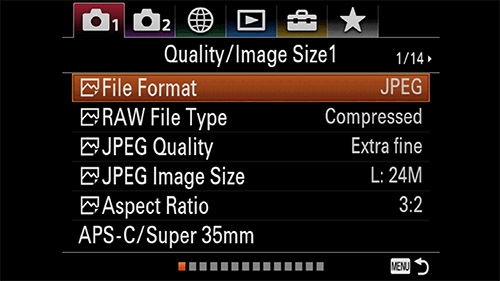
If you don’t see this exact menu then you will need to select the “Camera 1” icon from the top menu tabs.
File Format
Before we jump into the dual card setup let’s just check what file format you have set, as by default the a7III is set to record in JPEG only, but for the rest of this guide to make the most sense you’ll want this set to RAW / JPEG. I expect most of you will be shooting in this mode anyway, but if not don’t worry as I’ll explain further down.
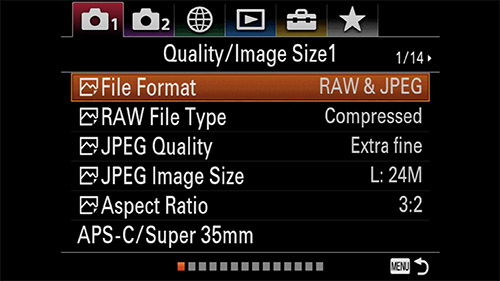
So simply change the file format to RAW / JPEG if you don’t already have this set.
Record Media Settings
Next we want to find the “Rec. Media Settings” menu. Simply select the suitcase looking icon from the top menu tabs, click down then move across until you see “Setup6” as shown below.
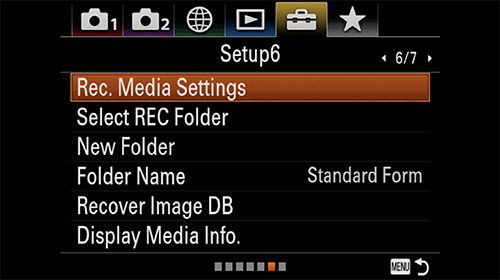
Click on the first menu item “Rec. Media Settings” to enter the sub-menu where you will see three options.
1. Prioritize Record Media
By default prioritize record media will be set to slot 1 which is the fastest of the two memory card slots. There’s really no reason to change this, so leave it set to slot 1.
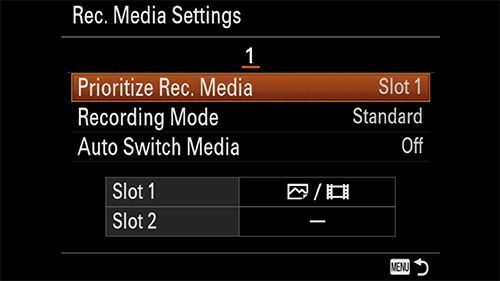
2. Recording Mode
There are 7 different recording modes that you can choose from, let’s take a look at each of them. Please note than if you have not set your file format to record RAW/JPEG, then the following options will be limited to either JPEG or RAW, but not both.
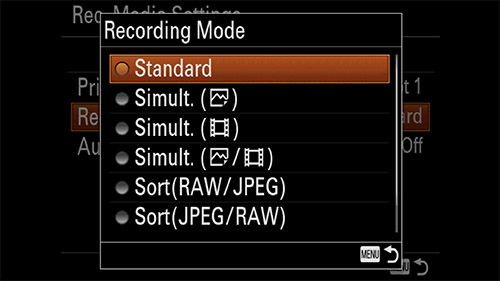
Standard
The a7III is set to standard recording mode by default. In this mode the camera will only record images (RAW/JPEG) and videos to slot 1, or slot 2 if you have changed this under prioritize record media.
Simultaneous Images
In this mode the camera will record images (RAW/JPEG) to both slots 1 and 2 at the same time, and will record videos to slot 1. Please note that using this setup eliminates the benefits of using UHS-II cards in slot 1 as the performance is now restricted to the UHS-I speeds of slot 2.
Simultaneous Video
In this mode the camera will record video to both slots 1 and 2 at the same time, and will record images (RAW/JPEG) to slot 1.
Simultaneous Images & Video
In this mode the camera will record images (RAW/JPEG) and video to both slots 1 and 2 at the same time.
Sort RAW / JPEG
In this mode the camera will record RAW images and video to slot 1 and JPEG images to slot 2. I’d recommend this setup as opposed to the next option if you are shooting continuous, as the RAW files are larger than JPEGS and will clear the buffer faster when writing to the faster slot 1 (that’s if you are using a UHS-II SD card).
Please note that using this option also slows down the memory card write speeds compared to writing to a single slot.
Sort JPEG / RAW
In this mode the camera will record JPEG images and video to slot 1 and RAW images to slot 2.
Please note that using this option also slows down the memory card write speeds compared to writing to a single slot.
Sort Images / Video
In this mode the camera will record images (JPEG/RAW) to slot 1 and videos to slot 2.
3. Auto Switch Media
By default this is set to off. If you turn it on and have the recording mode set to standard, and an SD card in both slots 1 and 2; then when the card in slot 1 is full the camera will automatically switch to recording on the card in slot 2. Personally I never record like this, so just leave this set to off.
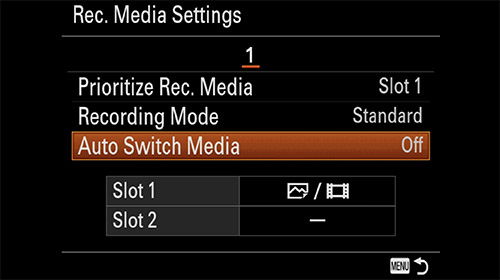
Memory Card Recommendations
If you shoot JPEG then the extra overhead from processing the images means there is actually no benefit to using the faster UHS-II cards in slot 1. There is also no benefit if you shoot simultaneous to both slot 1 and 2 because the slower UHS-I slot 2 drags down the performance of the faster slot 1.
Please note: Only slot 1 in the a7III supports the faster UHS-II cards (but is also backwards compatible with UHS-I). Slot 2 supports UHS-I cards.
In my Sony a7III Memory Card Guide I tested the write speeds of 20 different cards. Based on these tests here are my Top 3 recommended memory cards for the Sony a7III.
1. SanDisk Extreme Pro UHS-II (300/260)

The SanDisk Extreme Pro cards are V90 rated for video. They have a claimed read speed of 300MB/s and a write speed of 260MB/s.
Here are my in-camera speed test results using a 64GB card:
Uncompressed RAW (49.3MB)
Shots before filling the buffer: 58
Time to clear the buffer: 9.71 seconds
Compressed RAW (25MB)
Shots before filling the buffer: 106
Time to clear the buffer: 13.71 seconds
JPEG Extra Fine (18.3MB)
Shots before filling the buffer: 166
Time to clear the buffer: 53.31 seconds
JPEG Extra Fine + Compressed RAW (18.3MB + 25MB)
Shots before filling the buffer: 79
Time to clear the buffer: 26.73 seconds
Shooting uncompressed RAW these cards have an in-camera write speed of around 147.92MB/s.
2. Sony SF-G Tough UHS-II (300/299)

Tough memory cards are 18 times stronger than standard SD cards, bend proof to 180N, drop-proof to 5 meters, waterproof to a depth of 5 meters for up to 72 hours (IPX8 rating) and dustproof with an IP6X rating. The cards feature a one-piece ribless structure and don’t have the common lock switch, they are also X-ray proof, magnet proof, anti-static and temperature proof.
The Sony SF-G Tough cards are rated V90 for video and have a claimed read speed of 300MB/s and a write speed of 299MB/s.
Note: Sometimes these cards can be a little tight in the memory card slot compared to standard SD cards.
Here are my in-camera speed test results using a 64GB card:
Uncompressed RAW (49.3MB)
Shots before filling the buffer: 53
Time to clear the buffer: 11.02 seconds
Compressed RAW (25MB)
Shots before filling the buffer: 104
Time to clear the buffer: 15.07 seconds
JPEG Extra Fine (18.3MB)
Shots before filling the buffer: 166
Time to clear the buffer: 53.06 seconds
JPEG Extra Fine + Compressed RAW (18.3MB + 25MB)
Shots before filling the buffer: 78
Time to clear the buffer: 27.70 seconds
Shooting uncompressed RAW these cards have an in-camera write speed of around 132.50MB/s.
Important note: When I tested these cards with firmware version 3.10 they were only managing 107.27MB/s when shooting uncompressed RAW, but JPEG speeds were as they should be. I did report this to Sony but didn’t receive any feedback. With the release of firmware version 4.00 I decided to retest them and now they are now managing 132.50MB/s shooting uncompressed RAW, so Sony has definitely tweaked something. However, the Sony SF-G None Tough cards (now obsolete) which have identical write speeds on the label are achieving 147.53MB/s, so I think there is still something wrong and the SanDisk cards are outperforming them because of this.
3. Lexar Professional 2000X UHS-II (300/260)

The Lexar Professional 2000X cards are rated V90 for video and have a claimed read speed of 300MB/s and a write speed of 260MB/s.
Here are my in-camera speed test results using a 64GB card:
Uncompressed RAW (49.3MB)
Shots before filling the buffer: 49
Time to clear the buffer: 12.23 seconds
Compressed RAW (25MB)
Shots before filling the buffer: 105
Time to clear the buffer: 14.71 seconds
JPEG Extra Fine (18.3MB)
Shots before filling the buffer: 167
Time to clear the buffer: 52.84 seconds
JPEG Extra Fine + Compressed RAW (18.3MB + 25MB)
Shots before filling the buffer: 78
Time to clear the buffer: 27.67 seconds
Shooting uncompressed RAW these cards have an in-camera write speed of around 116.70MB/s.
And that’s a wrap. If you have any questions regarding dual card setup on the Sony a7III then please do drop them in the comments below and I’ll get back to you just as soon as I can.






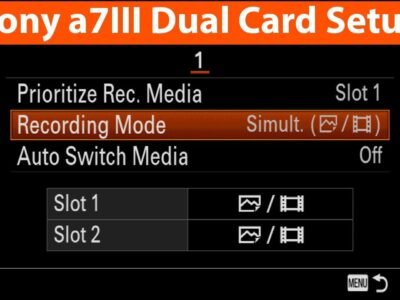

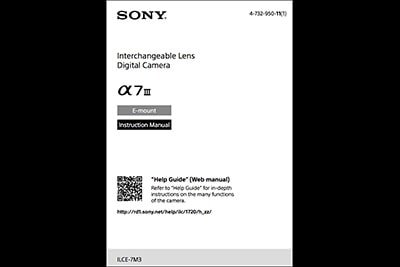

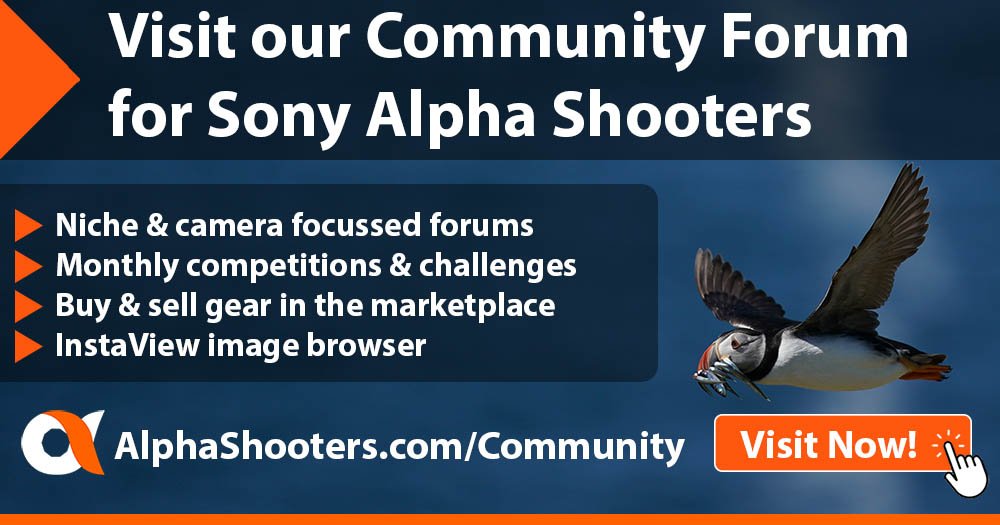
Hello! I need help!
Sony A7III does not record dual when connected to weebill S
One card display dissapear and will record video only on slot 1.
What can i do?
Hello Timothy,
I know this subject is already old… However..
One thing which puzzles me is about your remark “shooting JPEGS in either slot 1 or 2 this really slows down the write speed”.
Let’s take my setup. A7iii with 2 cards. Slot 1 (UHS -2 card) and slot 2 (UHS -1) card. Setup to write Raw on slot 1 and jpeg xf on slot 2. The uhs2 card has about double the speed of uhs2.
So once i take a shoot :
The slot1 writes 50MB of raw data
The slot2 writes about 20MB of jpeg at half speed.
I am assuming the camera writes at the same time on both cards.
Even if jpeg has more processing overhead to compress the data i see no reason why both cards should not finish writing more or less at the same time.
This should be much faster than sequential writing raw + jpeg on the same card.
Am i missing something? Where is the slowdown?
Hello Timothy,
I’m a video newbie. I tried to find documentation on the Cam1 > Shoot Mode/Drive1 3/14 > Select Media. There seems to be a possible conflict with the Toolbox > Setup6 6/7 > Rec. Media Settings. Can you provide some insight? Sorry I do not have more specifics. I do know that recording was visibly laggy, then I by chance changed Rec. Media Settings to slot2 and things started working.
Correction – I changed the “MR Select Media” to “slot 2”, then things began to record without lag. I’m just confused how the two settings are related and work together. My a7iii is set to video (not S&Q), and the menu items mentioned are active (not greyed out). I hope this makes sense. Thanks Dan
hi. i have sony a7r mark 3 camera. i use 128gb uhs1 card, can i use one more same card in slot 2 for the back up of my pictures? pls advise
Hi Mohit. Yes you can. You just need to set the recording mode to simultaneous then the camera will write raw/jpeg (whatever you have set) to both memory cards.
Can you confirm that it’s possible to shoot Jpeg extra fine with RAW on the A7iii? Thanks.
Yes you can either shoot jpeg extra fine + raw (compressed or uncompressed) to slot one or both slots simultaneously. Or raw to slot one and jpegs to slot two.